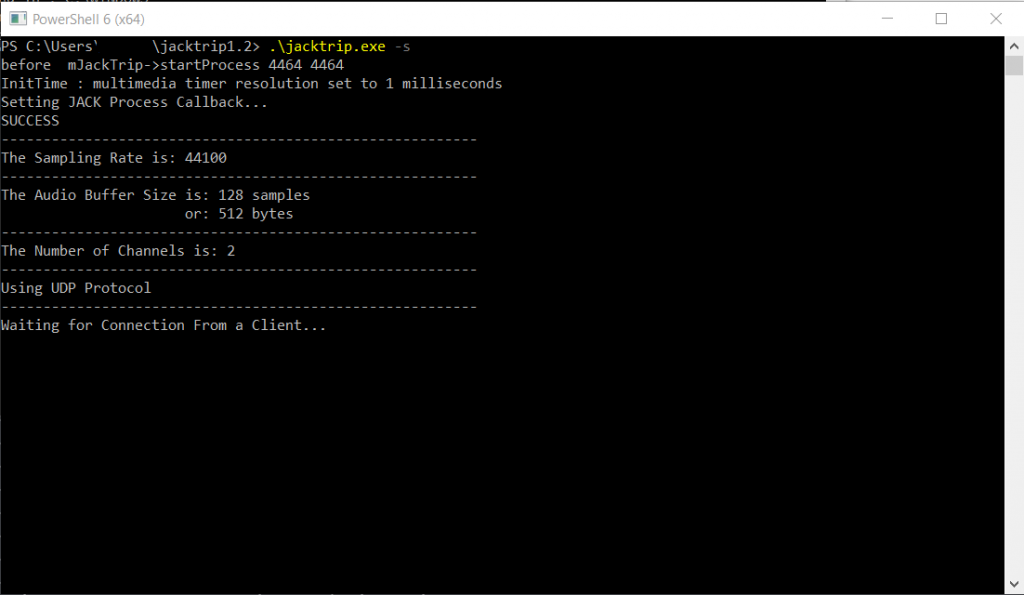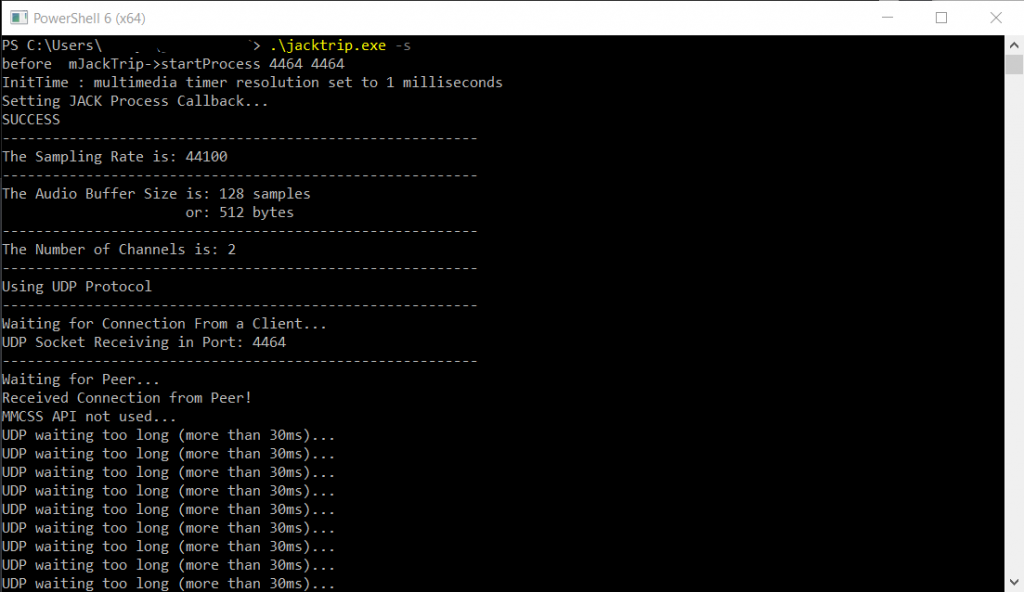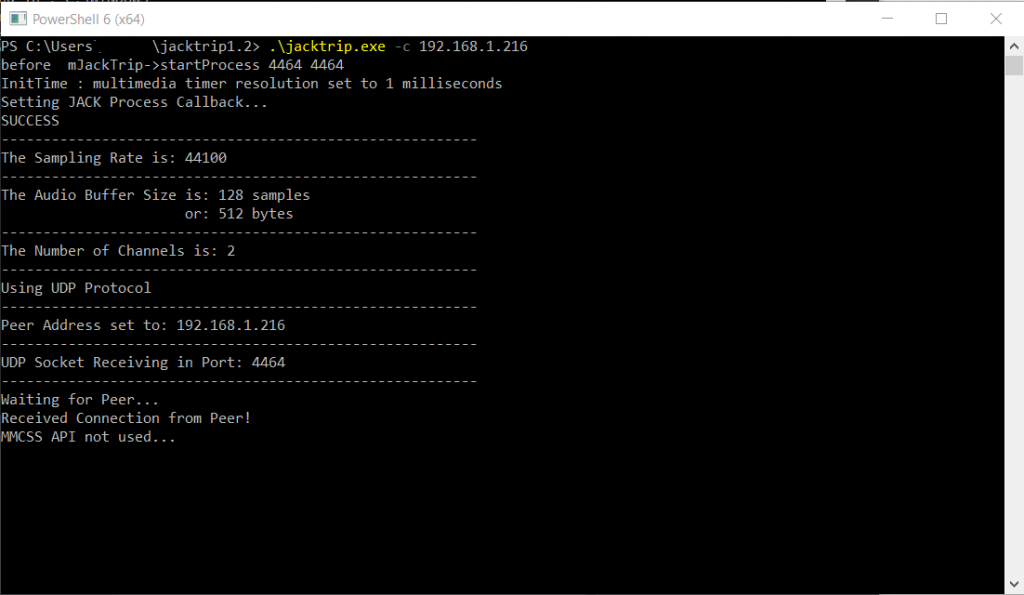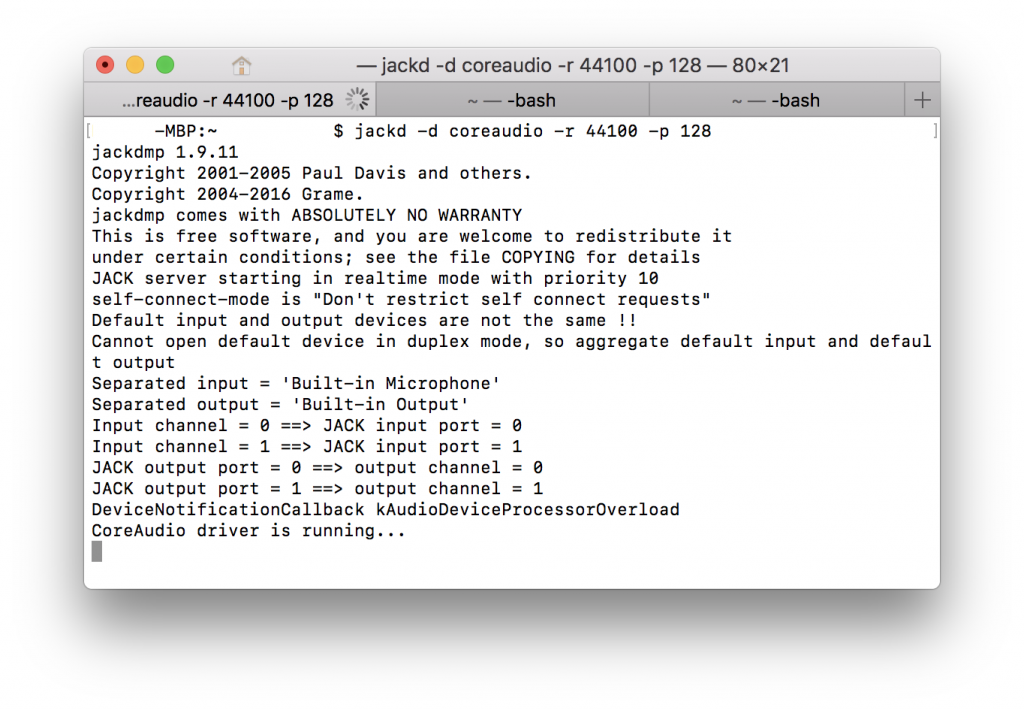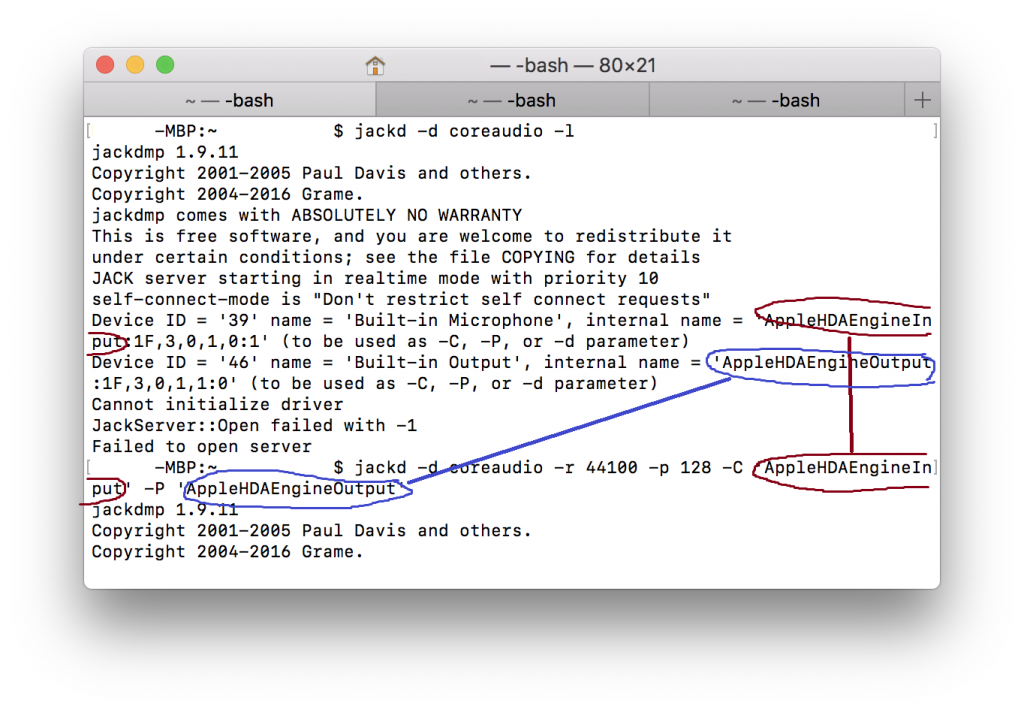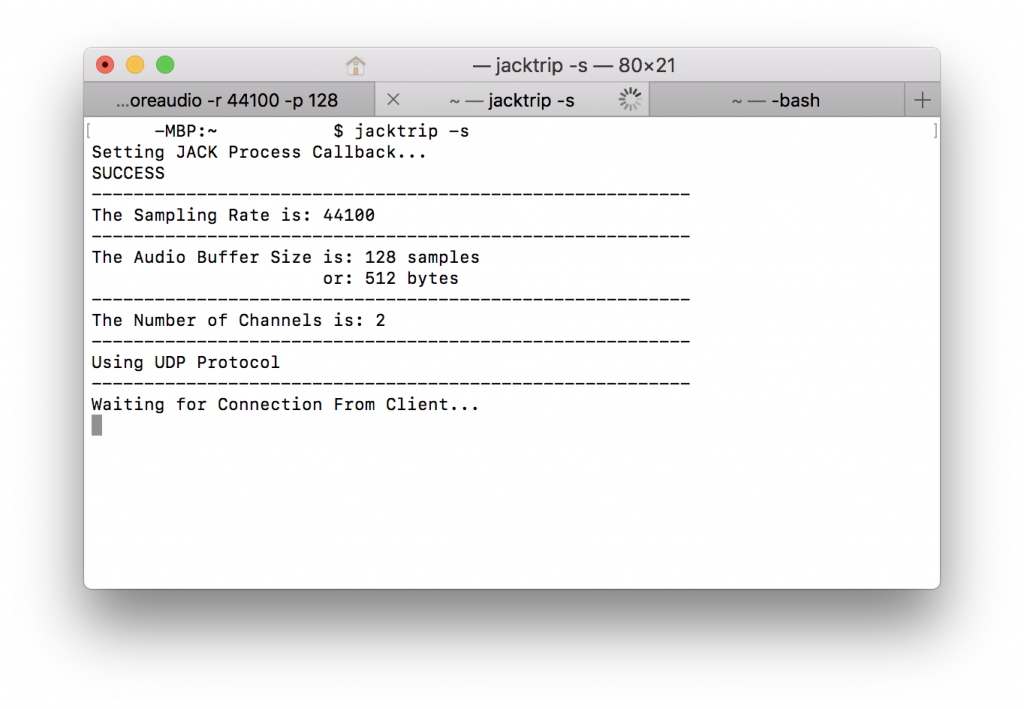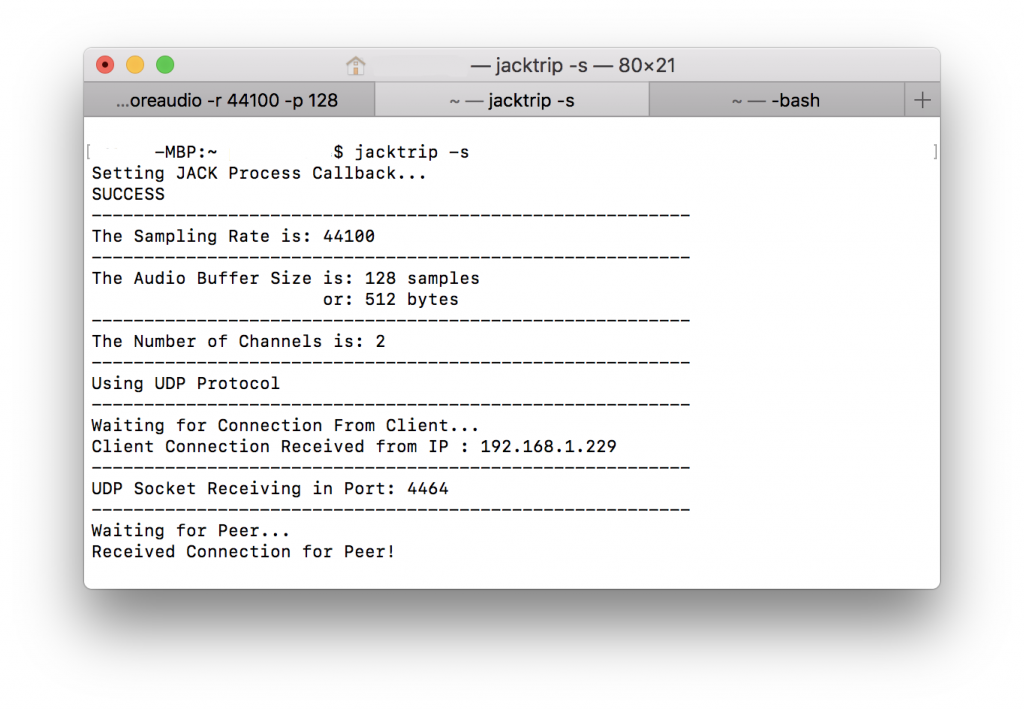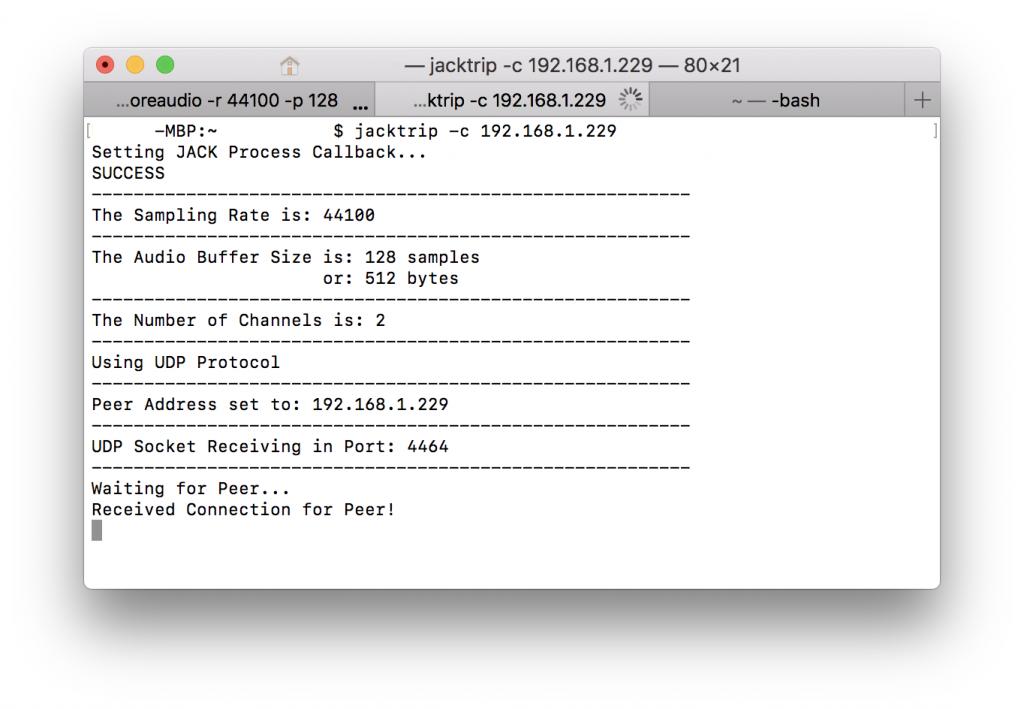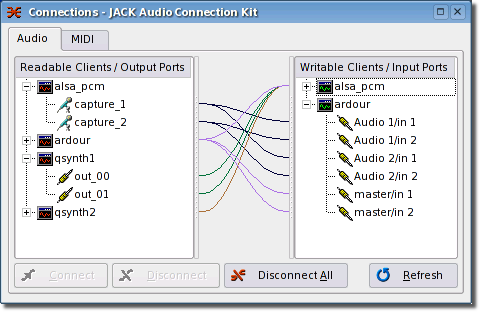As you might know, I have two kids now, so much of my musical life revolves around nursery tunes and unfortunate earworms from shows like Daniel Tiger and other viral videos like Baby Shark, although I’d like to give a shout out to Bluey for great music that often incorporates or references classical pieces.
As I was noodling around with “Twinkle twinkle,” I discovered a cool chromatic sequence you can put under the final twinkle statement that conveniently is easy to play on the guitar (just slide down in one barred position), but also sounds pretty cool and jazzy. And we all know a classical pianist’s dream is to sound jazzy.
I wanted to explore from my own viewpoint, unadulterated by formal jazz studies, why this progression works, how we can get there from a “classical” idiom, and maybe even some experiments with even weirder extensions. Keep in mind, I didn’t necessarily consciously take this path to arrive at the progression, but in writing this out, I’m trying to articulate what perhaps goes on subliminally in the ear or fingers.
So let’s start with the end result:
My goal with this was to do a almost fully chromatic line going all the way to the second to last measure, where we do have to jump to the cadence. I did cheat a bit with that dotted note in the base, because otherwise it would be sort of odd. I also think my preference would be to break the chromatic scale starting “how I wonder…” but I had a chromatic agenda here. But, I think it’s cool you can just descend chromatically under the melody and it works!
But first…
II – V – I
Here are some examples of II – V – I progressions.
I think it’s hard to overstate how important a pre-dominant/dominant/tonic motion is, even if it’s on a secondary key. We feel the V – I strongly, but that pre-dominant chord has a lot of harmonic possibilities – A pre-dominant chord can be a ii, IV, V/V; it can be a minor, a major, a minor 7th, a major 7th, a diminished 7th, a half-diminished 7th, and on and on as you stack more 3rds. Importantly, it can also be a Neapolitan or an augmented 6th chord, which you can actually think of as chromatic versions of stacked thirds on top of the ii chord.
The useful thing is that you can II – V – I your way onto practically any chord (I haven’t transcribed it or seen a score, but to me that is how Giant Steps works). I’ve put a short snippet below of just random II – V – I motions (and… uh some that aren’t because I got lost), and it sounds completely fine even though I’m jumping to so many different chords.
Okay, so let’s take a detour.
Pachelbel’s Canon
Ah, yes. We all know this, and we all know it’s maybe related to the circle of fifths. Well, actually, is it? I mean, it has fifth motions (going down a fourth = going up a fifth), but it also moves up a step every other time, right? I think it’s more of moving down a third every two chords, with the in-between chords giving you step-wise (deceptive) cadences. I think this pattern is actually called a romanesca.
But, we can actually maybe turn this progression into a legitimate circle of fifths. Let’s strip it down to the movement by a third I mentioned before, and… let’s edit the last measure so it’s a II not a IV (in D major, instead of G major, we will use e minor).
Now, taking what we figured out in the previous section, let’s just put II – V – I, ending on the four chords we’ve picked out. Just to walk through an example, going into the second measure, we need to arrive at b minor. A ii – V – i cadence would be something like C♯ø7 – F♯ – b.
We can actually make it back to the tonic without breaking the pattern (with a little creative chromaticism).
Has a sort of K-pop feel to it, I think (well, because I used lots of 7ths).
What if we kept going? Another crucial point to realize is that the II – V – I motion puts you down a step. Since we were moving by thirds (two steps) at the most sparse version, and we’ve added one II – V – I before each chord, occupying one step, that leaves us with one more step. Why don’t we make that other step a II – V – I as well?
Okay, so this maybe doesn’t sound as great, but I think with a bit more finessing, could work fine. But, hey! We now legitimately have circle of fifths motion in the bass the whole way through (albeit chromatic and with some slight of hand at the end).
Tritone Substitutions
One thing jazz-wannabe classical pianists learn quite early is TRITONE SUBSTITUTIONS. When you first start off it’s just sort of like, hrm sometimes if I play the chord a tritone away from the original chord, it sounds kind of cool and jazzy. In the following example, the G turns into a Db.
Upon thinking about it some more, it seems to work the best on V – I cadences, because then it turns into ♭ii – I, which is just sliding down a half-step. Something Phrygian about it. So, let’s substitute every “V” in our II – V – I sequences with its tritone version, which sometimes just involves moving the bass note down. With some of them, since we’re already moving by half-steps, it doesn’t work, but we really are able to make it move down chromatically.
Back to Twinkle
So you can actually put circle of fifths under a big chunk of “Twinkle twinkle.” Starting at “Like a diamond in the sky,” you can do circle of fifths alllll the way to the end of the piece:
Well…. now that we have the fifths, we can just tritone substitute to our heart’s content and get the chromatic version we want. Yay!
You know, I think a good mix of fifths and tritone-subs is the way to go. Otherwise it’s too uniform, and if everything is spicy, nothing is spicy. I’ll leave that as an exercise for the reader =).
And Beyond
I was thinking, sometimes we have those half-steps already and we can’t really do a tritone substitution there. What if… to move between the half-steps we use quarter-tones? To be honest, I’m not a huge fan of how it sounds, but it’s definitely interesting, so I leave it here for you to react to. I had to put the quarter-toned pitches on a separate staff because pitch bends apply to the whole instrument, and because of the way the playback works, blah blah blah.
I dunno, maybe has potential? Might have to make some of the other notes in the chords quarter-toned, too.
Semi-Related Thoughts
I like to sing along and harmonize to tunes. I’ve realized that the Schumann/Beethoven “An die ferne geliebte” melody works very well as a counter-melody in many cadences:
If you don’t know the Dohnanyi Nursery Rhyme Variations, I urge you to listen to it. I think it’s a very colorful piece with lots of musical references. At first, it has a pastiche-y feel about it, but I think by the end, you come away feeling that it really is sincere, albeit fun and humorous, music.
If any of you are theorists or jazz experts, and want to chime in on anything about this, please do in the comments! I’d love to hear and learn more about different perspectives on harmony.
Until next time!
Sean

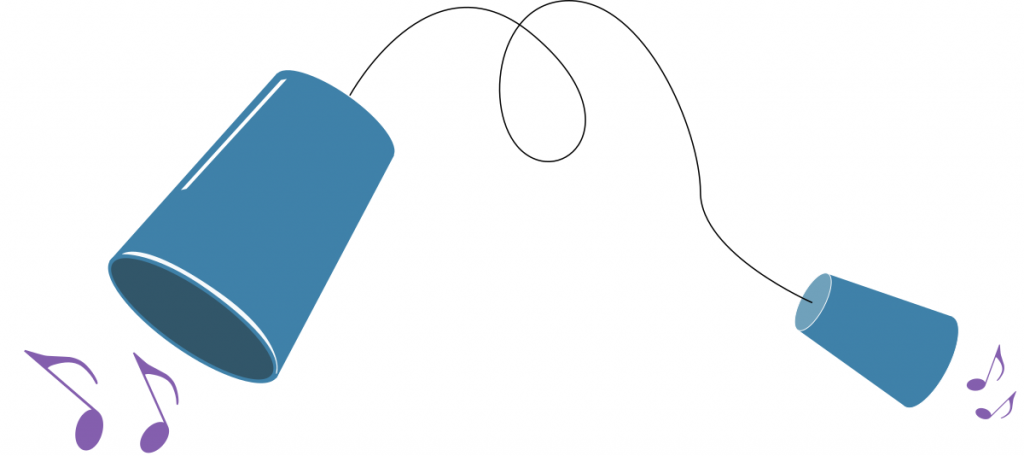
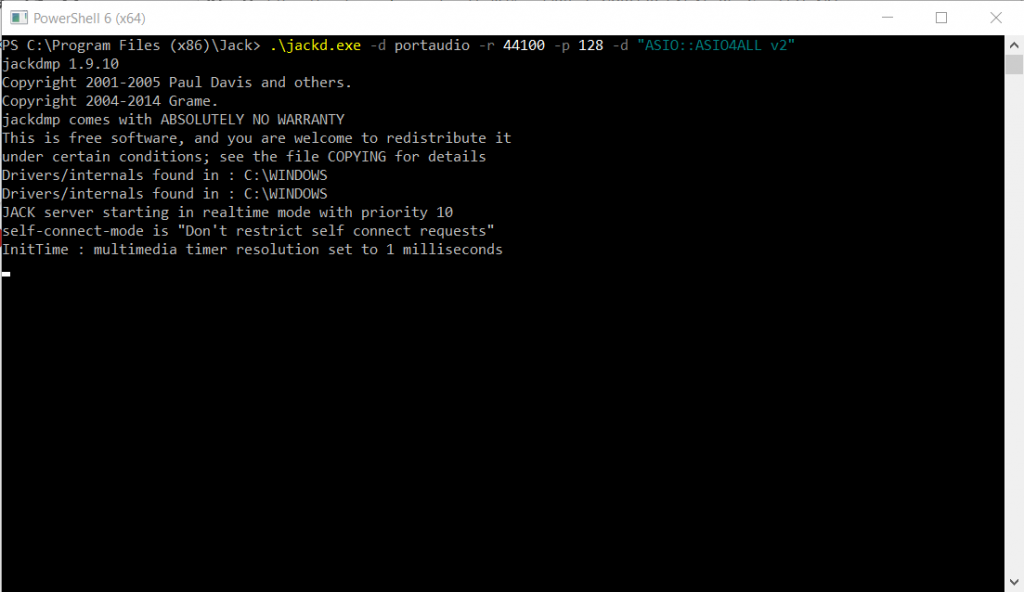

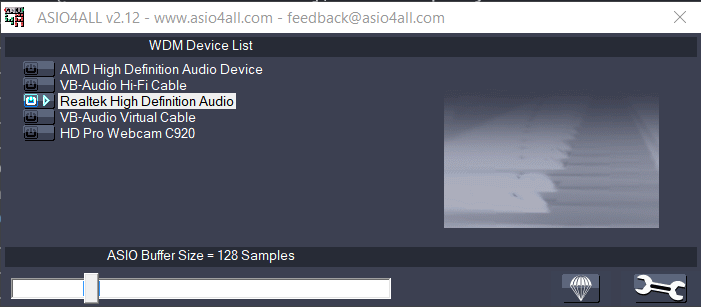 Note that, if you switch audio
Note that, if you switch audio